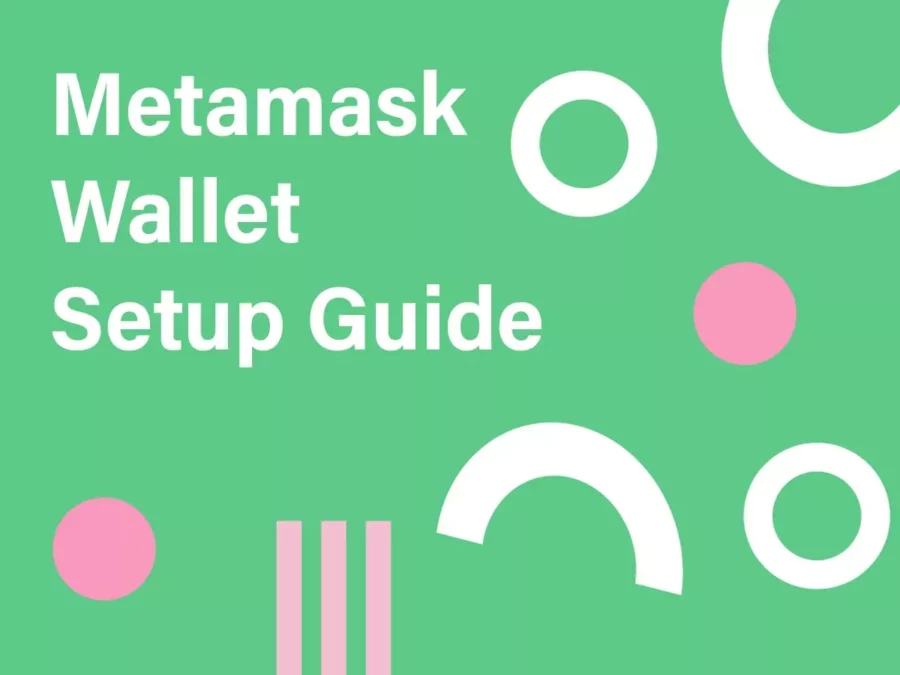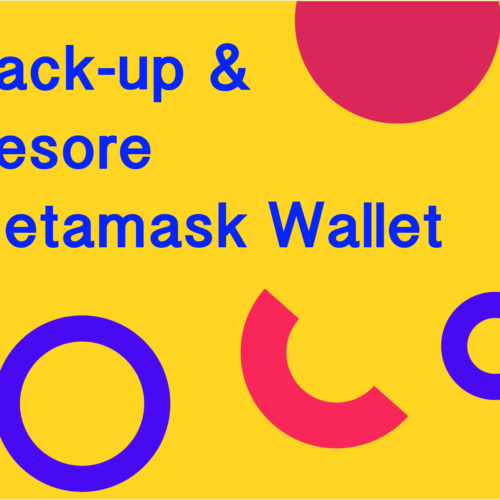What is a MetaMask & What is its Use?
MetaMask is a crypto wallet that supports ETH-based tokens like ERC-721 and ERC-20. MetaMask Wallet allows you to connect to any Ethereum-based decentralized app seamlessly.
NFTs Explained! Everything you need to know about NFTs.
To set up a MetaMask wallet is very easy, as It is accessible as a browser extension that can be installed effortlessly. This is perhaps one of the main reasons for its rapid adoption.
So, how would you set up a MetaMask Digital Crypto Wallet? Follow the Step-by-Step instructions below,
Follow the Instructions to Create MetaMask Wallet
To create the wallet, you first need to download the MetaMask browser extension.
So for that, you need to visit MetaMask.com and follow the instructions.
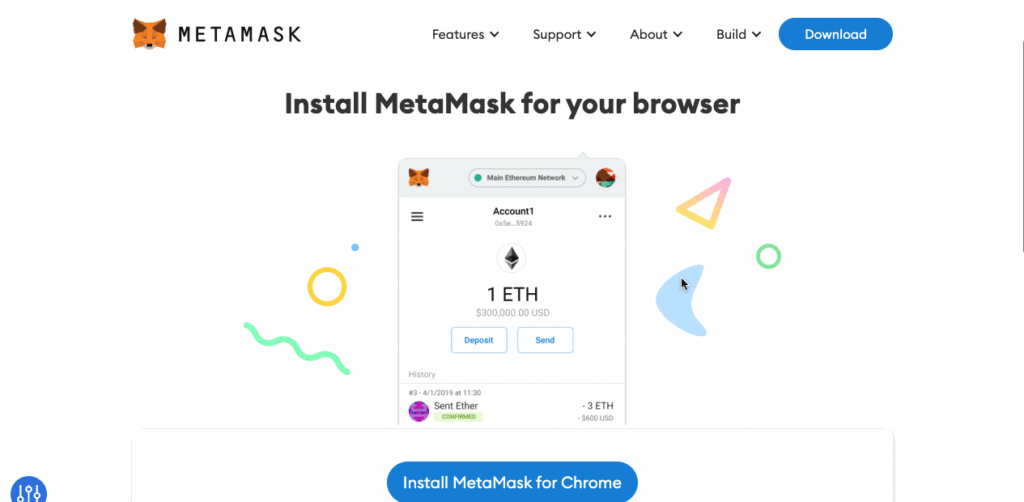
Most browsers support MetaMask, although Google Chrome is used in this example.
You’ll arrive at the Chrome web store. Click the blue “add to chrome” button.
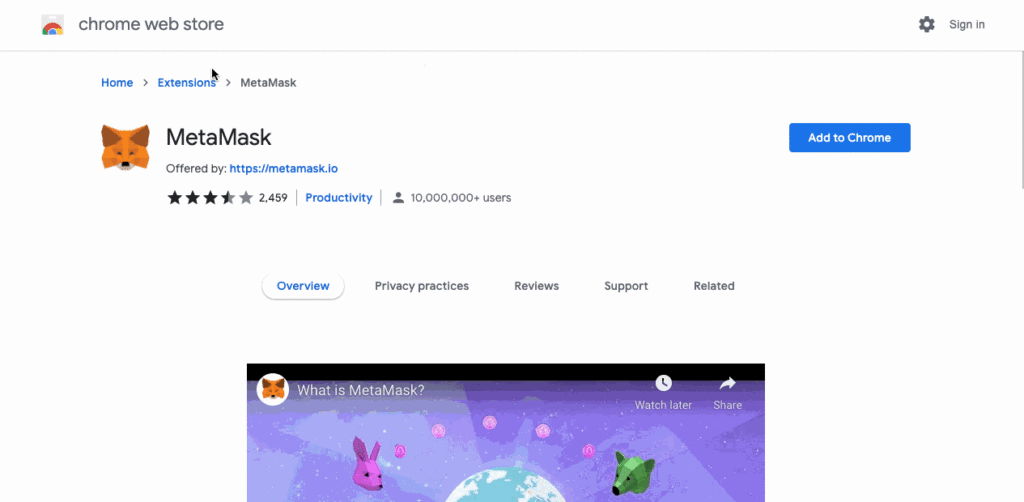
Now that you’ve got the MetaMask extension added to your browser, it’s time to head over to MetaMask and Create a New Account.
Click on the MetaMask extension icon in your Chrome web browser; The MetaMask extension icon should be located in the upper right-hand corner of your Chrome web browser window.
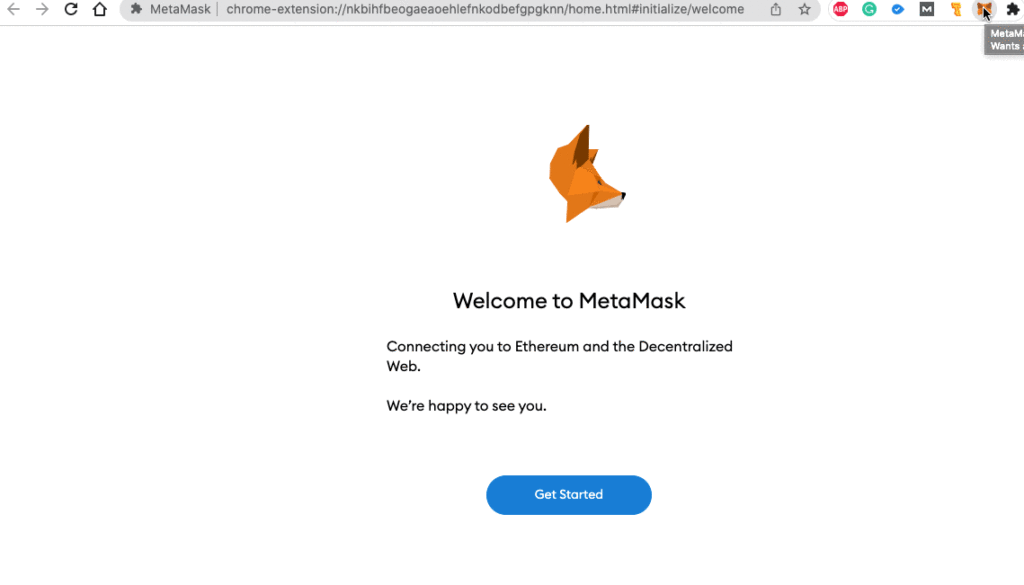
Next Click, “Get Started“.
Once MetaMask is opened, you may be prompted by “Create a Wallet”.
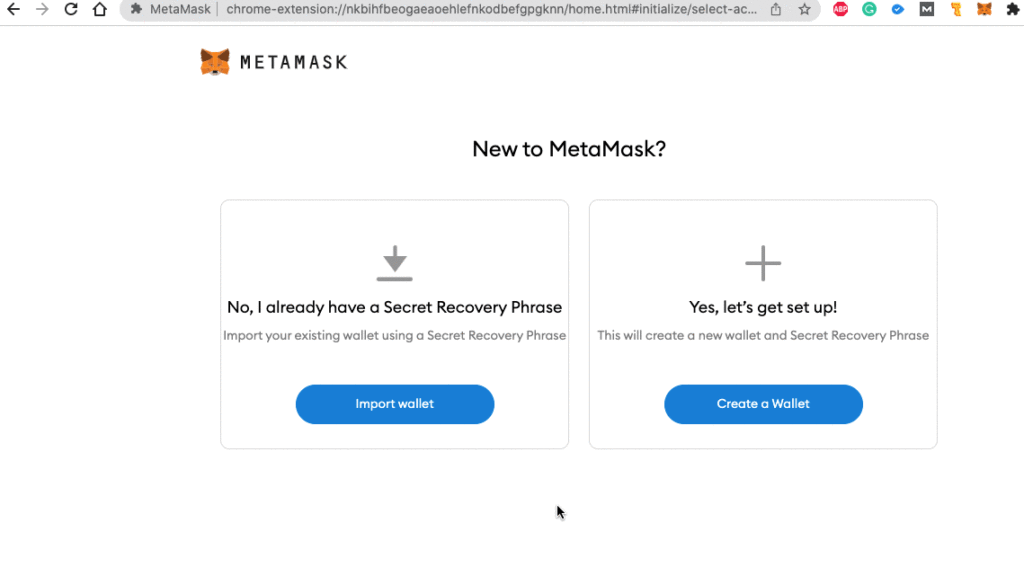
Continue to the next step by Clicking Next and accept the Terms of Use.
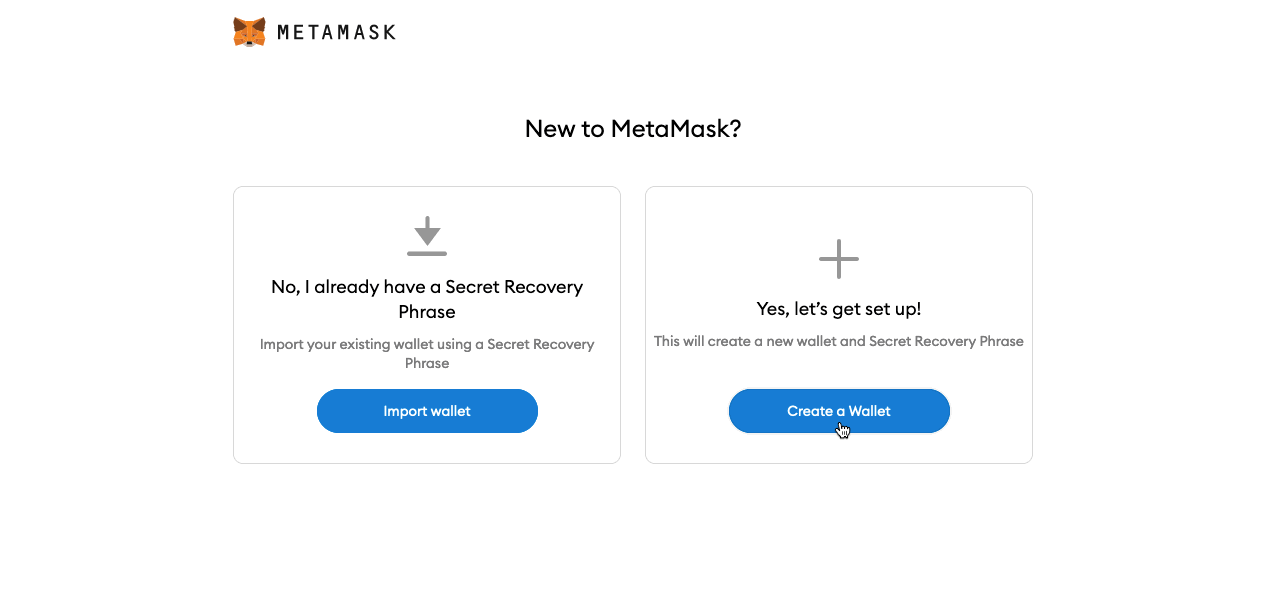
Click the Reveal Secret Words, and you will see the Seed Phrase, which is comprised of 12 words.
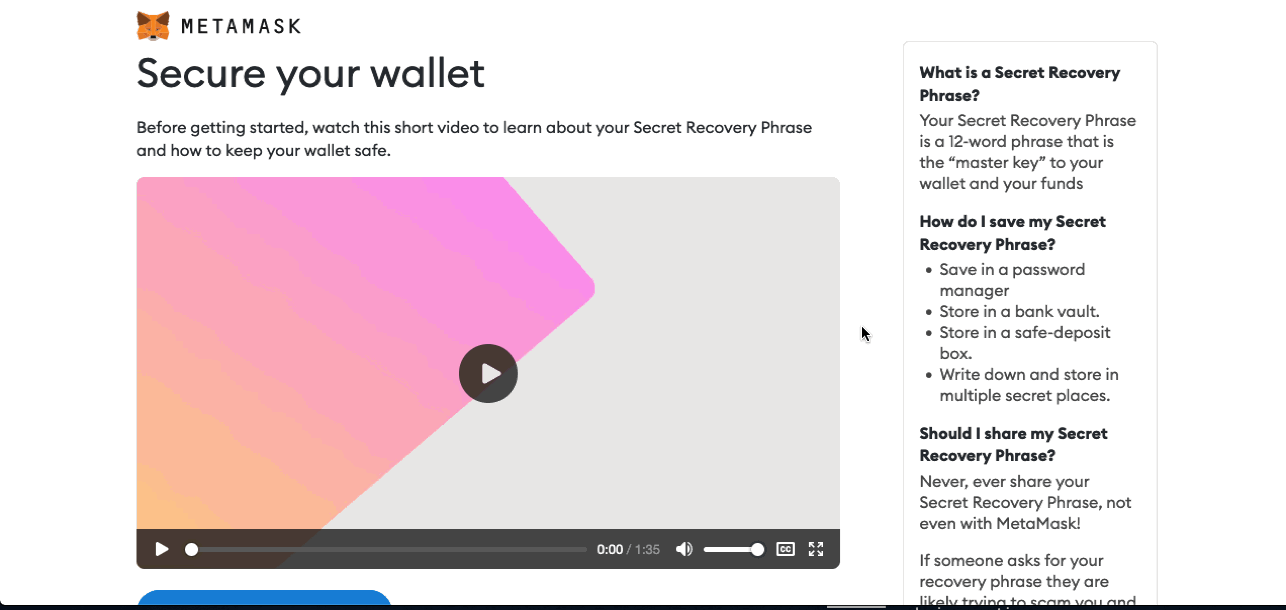
Highly Important: When MetaMask reveals the secret words, do not forget to write them down!
This section is highlighted, so you won’t accidentally skip over this step.
DO NOT save these online, as that could always be a potential security issue. Instead, write them down in a notebook or some other place where you won’t lose them.
Store it safely.
Also check, Back-Up, and Restore your Metamask Wallet using the Seed Phrase.
Verify your Secret Phrase by selecting the previously generated Phrase in order.
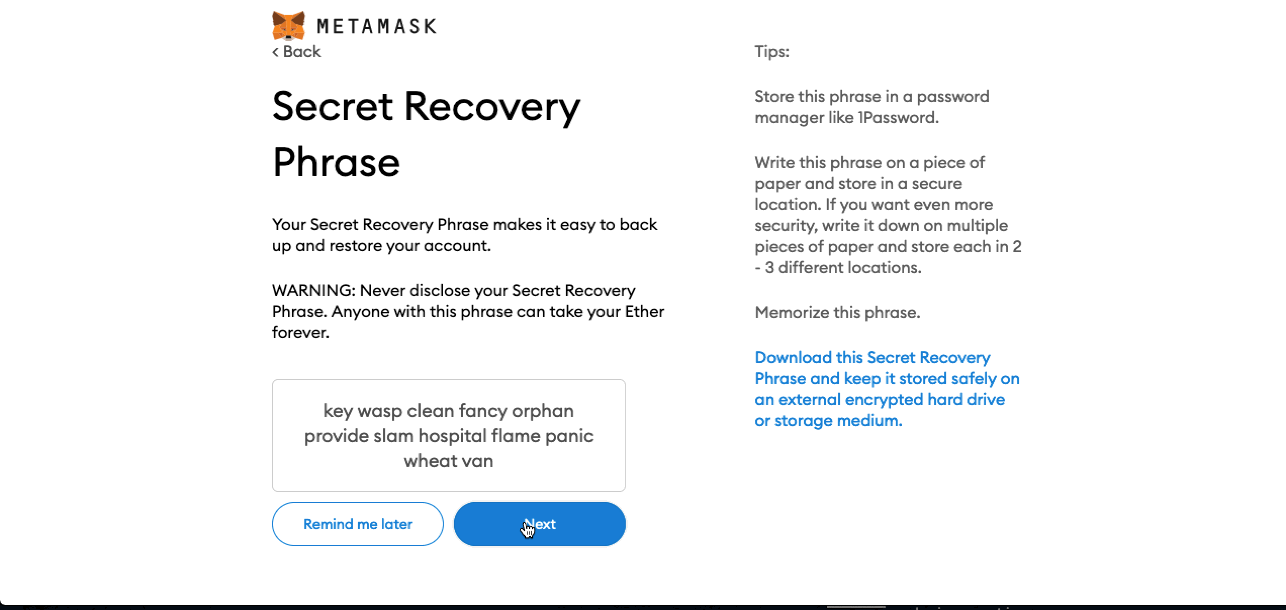
Click Confirm.
And that’s it, now you have created your MetaMask Account Successfully.